
Introducing…Windows Vista
Analyzing the Pros and Cons of Switching to Windows Vista. |
| By Kimmy Powell - Sunday, May 27, 2007 |
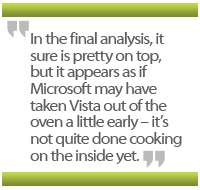 After five and half years of non-stop hacking and patching, Microsoft finally got its act together and released the more security conscious Windows Vista in January 2007. According to Redmond Magazine, Vista is off to a running start, logging in 20 million licenses in its first month of availability and outselling Windows XP in its first two months of existence by 3 million licenses. That should propel any Microsoft fan to run out and snatch up his or her own copy of the vaunted program – or should it? Those numbers include new systems that would have come with one OS or another anyway, and, after all, we are talking about Microsoft, king of the vulnerabilities and patch-as-you-go operating systems. Contrary to what Microsoft would have you believe, old habits die hard. After five and half years of non-stop hacking and patching, Microsoft finally got its act together and released the more security conscious Windows Vista in January 2007. According to Redmond Magazine, Vista is off to a running start, logging in 20 million licenses in its first month of availability and outselling Windows XP in its first two months of existence by 3 million licenses. That should propel any Microsoft fan to run out and snatch up his or her own copy of the vaunted program – or should it? Those numbers include new systems that would have come with one OS or another anyway, and, after all, we are talking about Microsoft, king of the vulnerabilities and patch-as-you-go operating systems. Contrary to what Microsoft would have you believe, old habits die hard.
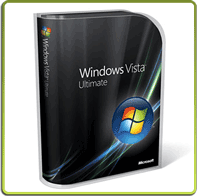 That’s not to say Vista doesn’t have its positives. Vista is an exciting system to play with and is pretty to look at. However, forget about running Vista on any old machine. You need relatively fresh hardware to get the maximum return on investment out of new products in the Microsoft universe – running the new OS on “minimum” spec systems just won’t do. With our brief introduction over, let’s consider why you would or wouldn’t upgrade to Vista. That’s not to say Vista doesn’t have its positives. Vista is an exciting system to play with and is pretty to look at. However, forget about running Vista on any old machine. You need relatively fresh hardware to get the maximum return on investment out of new products in the Microsoft universe – running the new OS on “minimum” spec systems just won’t do. With our brief introduction over, let’s consider why you would or wouldn’t upgrade to Vista.
|
What’s In Your Machine?
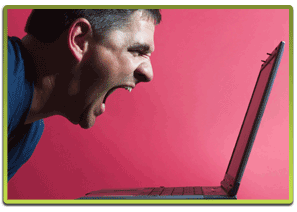 If you’re running a system or OS more than a couple of years old, you’re a prime candidate for an upgrade. You’re working on, in Vista terms, a prehistoric beast and it’s time to go shopping. The good news is that computers are even more affordable now than they were just a couple of years ago, and you can get a very decent system pre-packaged with Vista for under $500. In fact, the very best way to get started with Vista is probably to buy it pre-installed on new hardware – because manufacturers have huge volume licensing deals with Microsoft, this makes the OS virtually free compared to buying a “shrink-wrapped” version of the OS, which can run upwards of $400 all by itself. Vista may present a bit of a learning curve, but don’t let that discourage you. Overall, Vista is a very intuitive and user-friendly operating system. If you’re running a system or OS more than a couple of years old, you’re a prime candidate for an upgrade. You’re working on, in Vista terms, a prehistoric beast and it’s time to go shopping. The good news is that computers are even more affordable now than they were just a couple of years ago, and you can get a very decent system pre-packaged with Vista for under $500. In fact, the very best way to get started with Vista is probably to buy it pre-installed on new hardware – because manufacturers have huge volume licensing deals with Microsoft, this makes the OS virtually free compared to buying a “shrink-wrapped” version of the OS, which can run upwards of $400 all by itself. Vista may present a bit of a learning curve, but don’t let that discourage you. Overall, Vista is a very intuitive and user-friendly operating system.
Meanwhile, those running Windows XP with Service Pack 2 have a choice. The fact that Microsoft plans to support the XP series for years to come means you technically don’t have to touch anything. If you purchased a new system that promised the Vista upgrade, you could take advantage of that and save yourself a couple of hundred dollars. If on the other hand, as a geek, you feel compelled to venture into new territory, at least run the Upgrade Advisor on Microsoft’s website to determine whether or not your hardware and software meet the compatibility requirements of Vista. Finally, you can adopt the attitude of most businesses – wait until Vista’s Service Pack 1 is released later this year (to address post-release bugs) and then jump.
 The bottom line: if your applications run decently and perform satisfactorily, consider waiting. If your hardware rattles and hums incessantly and your applications slow to an unbearable crawl, it may be time to consider an upgrade that might include Vista. The bottom line: if your applications run decently and perform satisfactorily, consider waiting. If your hardware rattles and hums incessantly and your applications slow to an unbearable crawl, it may be time to consider an upgrade that might include Vista.
|
How Much Will It Cost Me?
Microsoft’s ubiquitous operating systems make them the default consumer OS, but Microsoft complicated things beginning with Windows XP. XP was available as a Home Edition, Professional Edition (tighter on security and supports Windows Server domains and dual processors), and Media Center Edition (the multimedia lovers’ dream). These products varied in price from $199 (a verifiable upgrade is $99) for the Home Edition to $299 for XP Professional, and both editions consisted of essentially the same features. If you’re a power user, you probably opted for XP Pro. If you were satisfied with basic word processing and surfing the net, you kept the XP Home Edition pre-installed on your computer.
 Fast forward to today and you’ll find that Vista now ships in no fewer than six editions. The barebones packages are Vista Starter and Home Basic, which lack many of the features that make Vista the OS you’d really want to experience. Most notable is the absence of the Aero interface. You’d have to purchase the Vista Home Premium Edition at $235.95 ($159 as an upgrade) to get the maximum bang for your buck. To get each and every feature lauded by Microsoft, you’ll need to purchase the Ultimate edition, which will set you back just over $400. Factor in the potential costs of hardware upgrades recommended by the Vista Upgrade Advisor and a new computer with Vista pre-installed becomes the more obvious money-saving solution! Fast forward to today and you’ll find that Vista now ships in no fewer than six editions. The barebones packages are Vista Starter and Home Basic, which lack many of the features that make Vista the OS you’d really want to experience. Most notable is the absence of the Aero interface. You’d have to purchase the Vista Home Premium Edition at $235.95 ($159 as an upgrade) to get the maximum bang for your buck. To get each and every feature lauded by Microsoft, you’ll need to purchase the Ultimate edition, which will set you back just over $400. Factor in the potential costs of hardware upgrades recommended by the Vista Upgrade Advisor and a new computer with Vista pre-installed becomes the more obvious money-saving solution!
|
Features = Upgrade?
By now you’ve read about the many new features offered by the Vista operating system: the animated and more photorealistic graphical interface, 3D task-switching with live content preview, the integrated search capabilities, built-in parental controls and RSS support, the ability to burn your own movies, and enhancements in overall security and performance. Microsoft has even gone the extra mile to make installation as seamless as possible (adopting an image based installation versus the traditional copying of temporary files to the hard disk drive). Porting over to Vista should be a no-brainer, but there are always issues that counteract the positive.
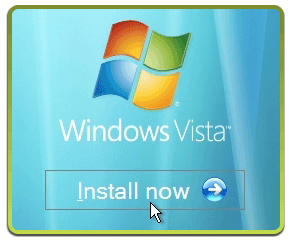 The flip side to getting better tools that will make you more productive is the time and energy you must invest in learning to use them, and dealing with the potential hassles of hardware and/or software compatibility issues. Reaping performance gains require that you invest in the technology (e.g., purchase new hardware or software that Vista supports). And all the security promises? That definitely has improved, but much to the point of annoyance. Vista requests your permission and approval to access underlying hardware resources and to make system changes. It’s possible to turn these notifications off, but first impressions are important, and requiring user intervention as a way to address security does not a happy user make. The flip side to getting better tools that will make you more productive is the time and energy you must invest in learning to use them, and dealing with the potential hassles of hardware and/or software compatibility issues. Reaping performance gains require that you invest in the technology (e.g., purchase new hardware or software that Vista supports). And all the security promises? That definitely has improved, but much to the point of annoyance. Vista requests your permission and approval to access underlying hardware resources and to make system changes. It’s possible to turn these notifications off, but first impressions are important, and requiring user intervention as a way to address security does not a happy user make.
|
Compatibility
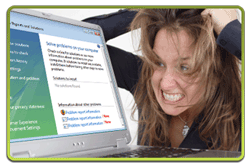 Features, security, and super-slick new interface aside, compatibility with your existing hardware and applications should be a key factor in your decision to upgrade or continue to stick with the tried and true XP for a while longer. Reports from computer stores and service depots of people reverting from their Vista upgrades (or new installations) back to solid, working XP installations are commonplace, if not rampant, due to compatibility issues with some previously-working application or peripheral. Features, security, and super-slick new interface aside, compatibility with your existing hardware and applications should be a key factor in your decision to upgrade or continue to stick with the tried and true XP for a while longer. Reports from computer stores and service depots of people reverting from their Vista upgrades (or new installations) back to solid, working XP installations are commonplace, if not rampant, due to compatibility issues with some previously-working application or peripheral.
|
The Verdict
While Vista does improve upon previous versions of the Windows operating system, most notably in terms of User Interface (“UI”) enhancements, unless you have a compelling reason to upgrade to Windows Vista, you’re probably better off sticking with Windows XP, at least until Microsoft releases Vista Service Pack 1 later this year. If you’re a technophile or avid gamer, Vista can be a digital dream come true, but you may want to think twice before “fixing something that ain’t broke.”
In the final analysis, it sure is pretty on top, but it appears as if Microsoft may have taken Vista out of the oven a little early – it’s not quite done cooking on the inside yet. |
|
| Tips provided with the help of geeks.com |
|
| |
|
| Yorkville PC Services |
|
|
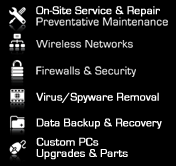 |
|
|
|
Special Offers:
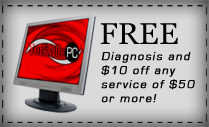

|
|
|
| Back to School Tips: |
1. Buy the best computer to fit your needs. More expensive is not always better.
2. Portability is KING. You want something lightweight and mobile, yet durable.
3. Buy a warranty to protect against physical damage.
4. Pirating anything from music to software increases your risk of infecting your computer with a virus or spyware. So protect yourself with anti-virus and anti-spyware programs.
5. Back up everything. You never know when you are going to need some random file until your hard drive crashes.
|
|
|